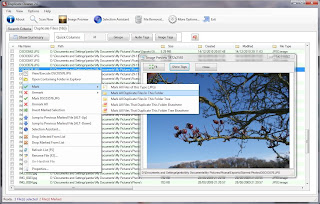 After prolonged use of a hard disk will gather many duplicate files. How is impossible to manually hunt them, we propose a dedicated application that will get rid of all the lumber. Caution: Do not include in your scans and files of the operating system and programs installed or uninstalled!
After prolonged use of a hard disk will gather many duplicate files. How is impossible to manually hunt them, we propose a dedicated application that will get rid of all the lumber. Caution: Do not include in your scans and files of the operating system and programs installed or uninstalled!1. Download and install from here: DuplicateCleaner. During installation you will be given a bonus application. It is the Nitro PDF Reader, PDF customer has enough. If you do not already have a PC equipped with similar application, check the first option. If not, select it on the second.
2. Start the application. The first window will be prompted to select the language interface. Choose your language and click OK.
3. Next, another window will put you in mind that before using the application is recommended to create a backup of important data. Again click OK.
4. When you arrived at the location indication. In the first field of the section Search Paths, specify partition. Then in the field below, select possibly collection folder where you want to check.
5. Filters are pretty complete. First, click on the Select button. It will open a new window, where you select the type filenames (images, music, video, text, office documents, all).
6. In section 4 you Find Files With filters, as follows: files with same contents, same name, size or date. Select the ones that suit you.
7. But you can filter by size and by setting lower and upper limit.
8. The last section refers exclusively to audio files, namely the labels with additional information. So if you refer to them, check the Audio Search and then search condition (same artist, title, album). However, checking this option, you will disable those included in the first category, File Search.
9. Okay, after you have agreed on your search criteria, click on the Go button.
10. Conclusion coincides with the appearance of a window. Click on Close.
11. You have a list of duplicate files. Will not bother to manually select the files you want to delete, click the button Selection Assistant.
12. A window appears where you choose the selection criteria. The simplest way is to check the first option in the selected category for deletion by the group (it will select the first file in each group. Afterwards, click on the Select button for. However, you can select files and depending on the date, size, name etc.. finally, click Close.
13. Returning to the main window, click on Remove Selected button.
14. No rush, I have not finished. From the last window will have to choose how to delete / move duplicate files. Click the Delete Files button if you simply delete them. Confirm with Yes then action.
15. If you move them, click the button with the folder, create a folder and then click Move Files.
16. Check the option Remove empty folders to delete empty directories.
17. Mission accomplished. Close the two windows Close and Exit.










0 comments:
Post a Comment